Latest topics
» மின் நூல்கள் தரவிறக்க.. (தொடர்)by வாகரைமைந்தன் Yesterday at 4:07 pm
» உலகச் செய்திகளில் விநோதம் (தொடர்)
by வாகரைமைந்தன் Tue Nov 19, 2024 9:43 pm
» வரலாற்றில் வினோதங்கள் (தொடர்)
by வாகரைமைந்தன் Mon Nov 18, 2024 4:53 pm
» கணினி-இணைய -செய்திகள்/தகவல்கள்
by வாகரைமைந்தன் Sun Nov 17, 2024 3:49 pm
» தினம் ஒரு தகவல் (தொடர்)
by வாகரைமைந்தன் Thu Nov 14, 2024 8:52 pm
» சினிமா
by வாகரைமைந்தன் Tue Nov 05, 2024 1:33 am
» How to earnings online?
by Tamil Mon Dec 11, 2023 8:15 pm
» ‘பிரிவு 370 நீக்கம் சரியே..!’ - உச்ச நீதிமன்றத் தீர்ப்பும், ஜம்மு காஷ்மீரின் எதிர்காலமும்!
by Tamil Mon Dec 11, 2023 6:52 pm
» மியூச்சுவல் ஃபண்ட் நிறுவனங்களுக்கு புதிய கட்டுப்பாடுகள்... விதிமுறைகள் என்ன சொல்கிறது?
by Tamil Mon Dec 11, 2023 6:49 pm
» ``கமல்ஹாசன், ஒரு சீட்டுக்காக திமுக-வுக்கு லாலி பாடுகிறார்!" - விளாசும் செல்லூர் ராஜூ
by Tamil Mon Dec 11, 2023 6:44 pm
» Bigg Boss 7 Day 70: `வன்மம்... வன்மம்... வன்மம்' அர்ச்சனா, விஷ்ணுவுக்கு கமல் நடத்திய பரேடு!
by Tamil Mon Dec 11, 2023 6:38 pm
» பாஸ்டர் வின்சென்ட் செல்வகுமார் புத்தகங்கள் வேண்டும்
by gnanaseharj Sun Oct 29, 2023 6:26 pm
» My open letter to Brother VincentSelvakumar and Sadhu Sundar Selvaraj of Jesus Ministries in India
by வாகரைமைந்தன் Sun Oct 22, 2023 3:15 pm
» பாஸ்டர் வின்சென்ட் செல்வகுமார் புத்தகங்கள் வேண்டும்
by gnanaseharj Sat Oct 21, 2023 8:31 pm
» புத்தகம் தேவை
by gnanaseharj Sun Sep 17, 2023 9:19 pm
» நாவல் தேவை
by jayaragh Sat Jun 10, 2023 9:58 pm
» ஆன்லைன் இணைய மோசடிகள் + பாதுகாப்பு முறைகள்
by வாகரைமைந்தன் Mon Oct 24, 2022 3:26 pm
» தினம் ஒரு திருக்குறள்- படிப்போம்
by வாகரைமைந்தன் Sun Sep 18, 2022 1:15 pm
» சிறுவர் கதைகள்
by வாகரைமைந்தன் Fri Aug 12, 2022 12:28 am
» கதை படிக்கலாம்-கதையும் படிக்கலாம் (தொடர்)
by வாகரைமைந்தன் Mon Aug 08, 2022 4:48 pm
» வல்லிபுரத்தினில் கண்ணன் தலத்தினில் மாயவனின் திருநடனம் வண்ணமயத்தினில் வண்ணநிலத்தினில் அகன்றிடுமே பெருஞ்சலன
by veelratna Fri Jul 22, 2022 11:14 am
» கண்முன்னே பரிதவிக்கும் பிள்ளையின் நிலை கண்டு துடிக்கும் பெற்ற மனம்
by veelratna Fri Jul 15, 2022 11:59 am
» இணையத்தில் தரவுகள்+பாதுகாப்பு (தொடர்)
by வாகரைமைந்தன் Tue May 03, 2022 3:16 pm
» ஆரம்ப - மேல் நிலை கணினி-இணையப் பாடம்
by வாகரைமைந்தன் Mon Jan 31, 2022 4:07 pm
» பாடல் என்ன தெரியுமா? கேள்வியும்-பதிலும் (தொடர்)
by வாகரைமைந்தன் Thu Jan 27, 2022 5:47 pm
» சித்தமருத்துவ நூல்கள் தரவிறக்கம் செய்ய..
by வாகரைமைந்தன் Sun Jan 02, 2022 4:04 pm
» யாழ்ப்பாணம் கோட்டை
by Tamil Mon Dec 13, 2021 6:44 am
» ஸ்ருதி வினோ நாவல்கள் - மின்நூல்
by வாகரைமைந்தன் Fri Dec 10, 2021 11:14 pm
» கவிதை படிக்கலாம்
by வாகரைமைந்தன் Thu Dec 02, 2021 4:09 pm
» சினிமாவில் தொழில்நுட்பம்+செய்தி
by வாகரைமைந்தன் Fri Nov 19, 2021 4:45 pm
» மனசு அமைதி பெற .......
by veelratna Mon Nov 08, 2021 12:13 pm
» கீரிமலையில் அமைந்துள்ள சிவன் கோயில் நகுலேஸ்வரம்
by veelratna Mon Nov 08, 2021 12:11 pm
» இலங்கை வானொலியில் ஒளிபரப்பு செய்யப்படட சில பழைய விளம்பரங்கள் அத்தானே அத்தானே எந்தன் ஆசை அத்தானே
by veelratna Mon Nov 08, 2021 12:06 pm
» பக்தி பாடல்கள்
by veelratna Mon Nov 08, 2021 12:04 pm
» தவில் நாதஸ்வரம்
by veelratna Mon Nov 08, 2021 11:58 am
» புது வரவு விளையாட்டு
by veelratna Mon Nov 08, 2021 11:56 am
» கீரிமலை நாகுலேஸ்வரம் கோவில்
by veelratna Tue Oct 26, 2021 11:51 am
» நாச்சி முத்தையா நாச்சி முத்தையா
by veelratna Tue Oct 26, 2021 11:48 am
» மெல்லிசை பாடல்
by veelratna Mon Oct 25, 2021 11:35 am
» யாழ்ப்பாணம் கச்சேரி பழய நினைவுகள்
by veelratna Mon Oct 25, 2021 11:31 am
வேலன்-டெக்ஸ்டாப்பில் படம் பிடிக்க
Page 1 of 1
 வேலன்-டெக்ஸ்டாப்பில் படம் பிடிக்க
வேலன்-டெக்ஸ்டாப்பில் படம் பிடிக்க
டெக்ஸ்டாப்பில்
உள்ளவைகளை ஸ்கிரின்ஷாட் எடுக்க விதவிதமான சாப்ட்வேர்கள் இருந்தாலும் 2
எம்.பி.யில் ஸ்கிரின் ஷாட் மற்றும் ஸ்கிரின் ரெக்கார்ட் செய்ய அருமையான
சாப்ட்வேராக இது உள்ளது. இதனை பதிவிறக்கம் செய்ய இங்கு கிளிக் செய்யவும்.உங்களுக்க கீழ்கண்ட விண்டோ ஓப்பன் ஆகும்.
 இதில் உள்ள வசதிகள் கீழே கொடுத்துள்ளேன்.( எளிய ஆங்கிலத்தில் உள்ளதால் மொழிமாற்றம் செய்யவில்லை)
இதில் உள்ள வசதிகள் கீழே கொடுத்துள்ளேன்.( எளிய ஆங்கிலத்தில் உள்ளதால் மொழிமாற்றம் செய்யவில்லை)
Features
 இதில் உள்ள வீடியோ ரெக்கார்ட் மூலம் தேவையான பகுதியை மட்டும் தேர்வு செய்யலாம்.கீழே உள்ள விண்டோவில் பாருங்கள்.
இதில் உள்ள வீடியோ ரெக்கார்ட் மூலம் தேவையான பகுதியை மட்டும் தேர்வு செய்யலாம்.கீழே உள்ள விண்டோவில் பாருங்கள்.
 இதன் சுருக்கு விசைகள் கீழே கொடுக்கப்பட்டுள்ளது. [b]There are [b]3 ways to trigger a capture function:[/b][/b]
இதன் சுருக்கு விசைகள் கீழே கொடுக்கப்பட்டுள்ளது. [b]There are [b]3 ways to trigger a capture function:[/b][/b]
Before making a capture, make sure the desired destination is selected. Click on the Output button where you can then select one of the following destinations for the captured image. Check option "Preview in Editor" if you want to edit the image before sending it to the destination.
To Editor - captured image will be opened in the internal editor
To Clipboard - captured image will be sent to the Windows Clipboard
To File - a "Save As" dialog will open to save the captured image
To File (Auto Save) - captured image will be saved to a specified folder automatically
To Printer - captured image will be sent to the print dialog
To Email - captured image will be sent to the default email client program
To Word - captured image will be sent to Microsoft Word
To PowerPoint - captured image will be sent to Microsoft PowerPoint
To Web (FTP) - captured image will be sent to a specified FTP Server
Additional output options:
Auto Caption - automatically prompt for a caption that will be added to the top/bottom of the captured image
Auto Edge/Watermark - automatically apply Edge/Watermark effects
Include Mouse Pointer - include the mouse pointer in the captured image
Preview in Editor
- allow you to edit the captured image before sending it to the
specified destination such as clipboard, printer, email etc. This
option is disabled when the output is "To Editor".
During screen capturing, right mouse click or press Mouse Wheel or press Esc to discontinue.
Click on to minimize
the Capture Panel to the System Tray area, which keeps the program
running in the background with very little CPU/memory usage.
Click on to terminate the program.
Click on the tray icon in the System Tray area to minimize/restore the floating Capture Panel.
Use Capture Scrolling Window  to capture oversized areas such as a scrolling file/folder list, a PDF file in Adobe Reader or a web page in a web browser.
to capture oversized areas such as a scrolling file/folder list, a PDF file in Adobe Reader or a web page in a web browser.
There are 2 ways to open an existing image file in its internal editor:
Drag the image from a web browser or Windows Explorer and drop it onto the Capture Panel
Or click on the Settings button and select "Open File in Editor" from the drop-down menu
உங்களுக்காக இதன் செய்முறை உதவிக்குறிப்புகள் பிடிஎப் பைலாக உள்ளது.பிடிஎப்பாக நீங்கள் பார்க்க இங்கு கிளிக் செய்யவும்.
உள்ளவைகளை ஸ்கிரின்ஷாட் எடுக்க விதவிதமான சாப்ட்வேர்கள் இருந்தாலும் 2
எம்.பி.யில் ஸ்கிரின் ஷாட் மற்றும் ஸ்கிரின் ரெக்கார்ட் செய்ய அருமையான
சாப்ட்வேராக இது உள்ளது. இதனை பதிவிறக்கம் செய்ய இங்கு கிளிக் செய்யவும்.உங்களுக்க கீழ்கண்ட விண்டோ ஓப்பன் ஆகும்.

Features
- A small handy Capture Panel that provides quick access to its capture tools and output options
- Global hotkeys to activate screen capturing instantly
- Capture windows, objects, menus, full screen, rectangular/freehand regions and scrolling windows/web pages
- Capture multiple windows and objects including multi-level menus
- Record
screen activities including onscreen changes, speech from microphone,
mouse movements and clicks into highly compressed video files (Windows
Media Video format) - Options to specify output destination (internal editor, clipboard, file, printer ...)
- Draw annotation objects such as texts, arrowed lines, highlights, watermarks, rectangles and circles
- Apply effects such as drop-shadow, frame, torn-edge and fade-edge
- Add image caption
- Resize, crop, rotate, sharpen, brighten, adjust colors ...
- Undo/Redo
- Support external editors
- Save in BMP, GIF, JPEG, PCX, PNG, TGA, TIFF and PDF formats
- Convert images to multi-page PDF file
- Send captured images by email
- Send captured images to Word and PowerPoint documents
- Send captured images to a Web (FTP) server
- Screen Color Picker
- Screen Magnifier
- Screen Ruler
- Support multiple monitors
- Run when Windows starts (optional)
- Minimize to System Tray area
- Small footprint in memory
- And many more ...
- இதில்
உள்ள டூல்கள் மூலம் படம் பிடித்ததும் உங்களுக்கு கீழ்கண்ட விண்டோ ஓப்பன்
ஆகும். பிடிஎப்பாக மாற்ற - வேர்ட்டுக்கு மாற்ற - இ-மெயில் அனுப்ப என பல
வசதிகள் இதில் உள்ளது.


- Click on one of the capture buttons
Capture Active Window Capture Window / Object Capture Rectangular Region Capture Freehand Region Capture Full Screen Capture Scrolling Window - Or press a hotkey. For example, by default, pressing key combination will activate Rectangular Region capture. Hotkeys can be configured in the program Settings
- Or right click on the tray icon in the System Tray area and select a capture function from the pop-up menu
- allow you to edit the captured image before sending it to the
specified destination such as clipboard, printer, email etc. This
option is disabled when the output is "To Editor".
the Capture Panel to the System Tray area, which keeps the program
running in the background with very little CPU/memory usage.
உங்களுக்காக இதன் செய்முறை உதவிக்குறிப்புகள் பிடிஎப் பைலாக உள்ளது.பிடிஎப்பாக நீங்கள் பார்க்க இங்கு கிளிக் செய்யவும்.

மாலதி- பண்பாளர்
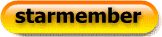
- Posts : 17076
Join date : 12/02/2010
 Similar topics
Similar topics» வேலன்-டெக்ஸ்டாப்பில் ஈ வரவழைக்க
» வேலன்-டெக்ஸ்டாப்பில் இருந்து புகைப்படம்
» வேலன்:-டெக்ஸ்டாப்பில் உலகநாடுகளின் வால்பேப்பர்கள்.
» வேலன்:-டெக்ஸ்டாப்பில் கணிணி தகவல்கள்.
» வேலன்:-ஈக்கள்,மூட்டைபூச்சிமற்றும் கரப்பான்பூச்சிகளை டெக்ஸ்டாப்பில் வரவழைக்க
» வேலன்-டெக்ஸ்டாப்பில் இருந்து புகைப்படம்
» வேலன்:-டெக்ஸ்டாப்பில் உலகநாடுகளின் வால்பேப்பர்கள்.
» வேலன்:-டெக்ஸ்டாப்பில் கணிணி தகவல்கள்.
» வேலன்:-ஈக்கள்,மூட்டைபூச்சிமற்றும் கரப்பான்பூச்சிகளை டெக்ஸ்டாப்பில் வரவழைக்க
Page 1 of 1
Permissions in this forum:
You cannot reply to topics in this forum




