Latest topics
» மின் நூல்கள் தரவிறக்க.. (தொடர்)by வாகரைமைந்தன் Yesterday at 4:07 pm
» உலகச் செய்திகளில் விநோதம் (தொடர்)
by வாகரைமைந்தன் Tue Nov 19, 2024 9:43 pm
» வரலாற்றில் வினோதங்கள் (தொடர்)
by வாகரைமைந்தன் Mon Nov 18, 2024 4:53 pm
» கணினி-இணைய -செய்திகள்/தகவல்கள்
by வாகரைமைந்தன் Sun Nov 17, 2024 3:49 pm
» தினம் ஒரு தகவல் (தொடர்)
by வாகரைமைந்தன் Thu Nov 14, 2024 8:52 pm
» சினிமா
by வாகரைமைந்தன் Tue Nov 05, 2024 1:33 am
» How to earnings online?
by Tamil Mon Dec 11, 2023 8:15 pm
» ‘பிரிவு 370 நீக்கம் சரியே..!’ - உச்ச நீதிமன்றத் தீர்ப்பும், ஜம்மு காஷ்மீரின் எதிர்காலமும்!
by Tamil Mon Dec 11, 2023 6:52 pm
» மியூச்சுவல் ஃபண்ட் நிறுவனங்களுக்கு புதிய கட்டுப்பாடுகள்... விதிமுறைகள் என்ன சொல்கிறது?
by Tamil Mon Dec 11, 2023 6:49 pm
» ``கமல்ஹாசன், ஒரு சீட்டுக்காக திமுக-வுக்கு லாலி பாடுகிறார்!" - விளாசும் செல்லூர் ராஜூ
by Tamil Mon Dec 11, 2023 6:44 pm
» Bigg Boss 7 Day 70: `வன்மம்... வன்மம்... வன்மம்' அர்ச்சனா, விஷ்ணுவுக்கு கமல் நடத்திய பரேடு!
by Tamil Mon Dec 11, 2023 6:38 pm
» பாஸ்டர் வின்சென்ட் செல்வகுமார் புத்தகங்கள் வேண்டும்
by gnanaseharj Sun Oct 29, 2023 6:26 pm
» My open letter to Brother VincentSelvakumar and Sadhu Sundar Selvaraj of Jesus Ministries in India
by வாகரைமைந்தன் Sun Oct 22, 2023 3:15 pm
» பாஸ்டர் வின்சென்ட் செல்வகுமார் புத்தகங்கள் வேண்டும்
by gnanaseharj Sat Oct 21, 2023 8:31 pm
» புத்தகம் தேவை
by gnanaseharj Sun Sep 17, 2023 9:19 pm
» நாவல் தேவை
by jayaragh Sat Jun 10, 2023 9:58 pm
» ஆன்லைன் இணைய மோசடிகள் + பாதுகாப்பு முறைகள்
by வாகரைமைந்தன் Mon Oct 24, 2022 3:26 pm
» தினம் ஒரு திருக்குறள்- படிப்போம்
by வாகரைமைந்தன் Sun Sep 18, 2022 1:15 pm
» சிறுவர் கதைகள்
by வாகரைமைந்தன் Fri Aug 12, 2022 12:28 am
» கதை படிக்கலாம்-கதையும் படிக்கலாம் (தொடர்)
by வாகரைமைந்தன் Mon Aug 08, 2022 4:48 pm
» வல்லிபுரத்தினில் கண்ணன் தலத்தினில் மாயவனின் திருநடனம் வண்ணமயத்தினில் வண்ணநிலத்தினில் அகன்றிடுமே பெருஞ்சலன
by veelratna Fri Jul 22, 2022 11:14 am
» கண்முன்னே பரிதவிக்கும் பிள்ளையின் நிலை கண்டு துடிக்கும் பெற்ற மனம்
by veelratna Fri Jul 15, 2022 11:59 am
» இணையத்தில் தரவுகள்+பாதுகாப்பு (தொடர்)
by வாகரைமைந்தன் Tue May 03, 2022 3:16 pm
» ஆரம்ப - மேல் நிலை கணினி-இணையப் பாடம்
by வாகரைமைந்தன் Mon Jan 31, 2022 4:07 pm
» பாடல் என்ன தெரியுமா? கேள்வியும்-பதிலும் (தொடர்)
by வாகரைமைந்தன் Thu Jan 27, 2022 5:47 pm
» சித்தமருத்துவ நூல்கள் தரவிறக்கம் செய்ய..
by வாகரைமைந்தன் Sun Jan 02, 2022 4:04 pm
» யாழ்ப்பாணம் கோட்டை
by Tamil Mon Dec 13, 2021 6:44 am
» ஸ்ருதி வினோ நாவல்கள் - மின்நூல்
by வாகரைமைந்தன் Fri Dec 10, 2021 11:14 pm
» கவிதை படிக்கலாம்
by வாகரைமைந்தன் Thu Dec 02, 2021 4:09 pm
» சினிமாவில் தொழில்நுட்பம்+செய்தி
by வாகரைமைந்தன் Fri Nov 19, 2021 4:45 pm
» மனசு அமைதி பெற .......
by veelratna Mon Nov 08, 2021 12:13 pm
» கீரிமலையில் அமைந்துள்ள சிவன் கோயில் நகுலேஸ்வரம்
by veelratna Mon Nov 08, 2021 12:11 pm
» இலங்கை வானொலியில் ஒளிபரப்பு செய்யப்படட சில பழைய விளம்பரங்கள் அத்தானே அத்தானே எந்தன் ஆசை அத்தானே
by veelratna Mon Nov 08, 2021 12:06 pm
» பக்தி பாடல்கள்
by veelratna Mon Nov 08, 2021 12:04 pm
» தவில் நாதஸ்வரம்
by veelratna Mon Nov 08, 2021 11:58 am
» புது வரவு விளையாட்டு
by veelratna Mon Nov 08, 2021 11:56 am
» கீரிமலை நாகுலேஸ்வரம் கோவில்
by veelratna Tue Oct 26, 2021 11:51 am
» நாச்சி முத்தையா நாச்சி முத்தையா
by veelratna Tue Oct 26, 2021 11:48 am
» மெல்லிசை பாடல்
by veelratna Mon Oct 25, 2021 11:35 am
» யாழ்ப்பாணம் கச்சேரி பழய நினைவுகள்
by veelratna Mon Oct 25, 2021 11:31 am
Install Windows XP From USB Flash Drive
Page 1 of 1
 Install Windows XP From USB Flash Drive
Install Windows XP From USB Flash Drive
Requirements:1. At first you have to get a USB flash drive/disk(at least 1 GB).
2. XP_FROM_USB.rar from the given link below:
Download link
Update: You should have XP installed computer for this process.
The procedure
1. Extract the XP_FROM_USB.rar archive in a folder named Softslas(Say) in C: drive.
Now navigate to C:\Softslas\PeToUSB\ and double click on the peToUSB.exe

The appearing window will be like this
Set these:
Then you will get the message and click yes
 Another message box will again appear and click Yes
Another message box will again appear and click Yes

After clicking on “Yes” the USB disk will be formatted.Wait for few seconds and then click on “Ok” and then chose “Close”.
3. Now open the windows Command prompt typing cmd in Start->Run
Now in Command Prompt window type
cd c:\softslas\bootsect and press “Enter”.
Now type the command
bootsect /nt52 I: and press “Enter”

Then again type “cd..” and press “Enter” and cd usb_prep8 and press “Enter”.

Now type usb_prep8 and press “Enter”.

4. Press any key to continue.
Now the command prompt window will look like this.

A “Browse For Folder” window will appear and here select the CD/DVD drive and then click OK.
Similarly for the choice field enter 2 and
if there assigned the letter “T” for your computer then change it
otherwise do not alter it. After typing 2 in the choice option it will
prompt “Enter Available Virtual Drive Letter”.
Here type a letter that is not any drive letter of your computer.
Let us say S is not a drive letter in your computer. So put S then press “Enter”.
Now it will get back to the Command prompt and then type 3 where it prompts for the choice. Then it will prompt “Please give Target USB-Drive Letter e.g type U”.

Now put your USB drive letter and press “Enter”. Here my USB drive label is “I” so I put “I”.
Now input 4 and press Enter. It creates the new temporary image and makes a copy of it to the USB Flash Drive .
Please wait for a few seconds..
A warning message will appear like this:
“WARNING, ALL DATA ON NON-REMOVABLE DISK DRIVE T: WILL BE LOST! Proceed with Format (Y/N)?”
Type Y and press “Enter”.
Please wait………..
After completing Format it will prompt “Press any key to continue” and to continue hit any key .
Please wait………..
It will again prompt “Press any key to continue” and obviously press any key to continue.
5. Now a message box will appear showing
“Copy TempDrive Files to USB-Drive in about 15 minutes = Yes OR STOP = End Program = No”

Click “Yes”.
Now after this a message box will appear showing “Would you like USB-stick to be preferred Boot Drive U……………….”
Click “Yes”.
The next one asking “Would you like to unmount the Virtual Drive ?”

Click “Yes”.
Now wait some time and press any key…………….
Press any key again to close usb_prep8.
Now your USB you can Install Windows XP from the USB drive.
6.
Insert your USB drive in the USB port and Reboot your computer. When
starts the computer enter in the BIOS Setup and set the first boot
preference as USB Hard Disk.Now Save and Exit from the BIOS Setup. Your
computer will again restart and the following screen will appear.

Now Chose The TXT Mode Setup.After completing the partition, formatting and copying file the computer will restart again.
Now chose the GUI Mode Setup Option.
 Wait for completing your installation.
Wait for completing your installation.
I think this will help you to install XP from USB flash disk/drive especially in those computer without CD/DVD ROM.
2. XP_FROM_USB.rar from the given link below:
Download link
Update: You should have XP installed computer for this process.
The procedure
1. Extract the XP_FROM_USB.rar archive in a folder named Softslas(Say) in C: drive.
Now navigate to C:\Softslas\PeToUSB\ and double click on the peToUSB.exe

The appearing window will be like this

Set these:
- select “USB Removable as Destination Drive”
- select “Enable Disk Format”
- select “Quick Format”
- select “Enable LBA (FAT 16x)”
- Put XP-Softslas (or whatever you want) in Drive Label :
Then you will get the message and click yes
 Another message box will again appear and click Yes
Another message box will again appear and click Yes
After clicking on “Yes” the USB disk will be formatted.Wait for few seconds and then click on “Ok” and then chose “Close”.
3. Now open the windows Command prompt typing cmd in Start->Run
Now in Command Prompt window type
cd c:\softslas\bootsect and press “Enter”.
Now type the command
bootsect /nt52 I: and press “Enter”

Then again type “cd..” and press “Enter” and cd usb_prep8 and press “Enter”.

Now type usb_prep8 and press “Enter”.

4. Press any key to continue.
Now the command prompt window will look like this.

Prepares Windows XP LocalSource for Copy to USB-Drive:Insert the XP installation CD in you CD/DVD ROM and in command prompt window type 1 and press “Enter”..
0) Change Type of USB-Drive, currently [USB-stick]
1) Change XP Setup Source Path, currently []
2) Change Virtual TempDrive, currently [T:]
3) Change Target USB-Drive Letter, currently []
4) Make New Tempimage with XP LocalSource and Copy to USB-Drive
5) Use Existing Tempimage with XP LocalSource and Copy to USB-Drive
F) Change Log File – Simple OR Extended, currently [Simple]
Q) Quit
Enter your choice:_
A “Browse For Folder” window will appear and here select the CD/DVD drive and then click OK.
Similarly for the choice field enter 2 and
if there assigned the letter “T” for your computer then change it
otherwise do not alter it. After typing 2 in the choice option it will
prompt “Enter Available Virtual Drive Letter”.
Here type a letter that is not any drive letter of your computer.
Let us say S is not a drive letter in your computer. So put S then press “Enter”.
Now it will get back to the Command prompt and then type 3 where it prompts for the choice. Then it will prompt “Please give Target USB-Drive Letter e.g type U”.

Now put your USB drive letter and press “Enter”. Here my USB drive label is “I” so I put “I”.
Now input 4 and press Enter. It creates the new temporary image and makes a copy of it to the USB Flash Drive .
Please wait for a few seconds..
A warning message will appear like this:
“WARNING, ALL DATA ON NON-REMOVABLE DISK DRIVE T: WILL BE LOST! Proceed with Format (Y/N)?”
Type Y and press “Enter”.
Please wait………..
After completing Format it will prompt “Press any key to continue” and to continue hit any key .
Please wait………..
It will again prompt “Press any key to continue” and obviously press any key to continue.
5. Now a message box will appear showing
“Copy TempDrive Files to USB-Drive in about 15 minutes = Yes OR STOP = End Program = No”

Click “Yes”.
Now after this a message box will appear showing “Would you like USB-stick to be preferred Boot Drive U……………….”
Click “Yes”.
The next one asking “Would you like to unmount the Virtual Drive ?”

Click “Yes”.
Now wait some time and press any key…………….
Press any key again to close usb_prep8.
Now your USB you can Install Windows XP from the USB drive.
6.
Insert your USB drive in the USB port and Reboot your computer. When
starts the computer enter in the BIOS Setup and set the first boot
preference as USB Hard Disk.Now Save and Exit from the BIOS Setup. Your
computer will again restart and the following screen will appear.

Now Chose The TXT Mode Setup.After completing the partition, formatting and copying file the computer will restart again.
Now chose the GUI Mode Setup Option.
 Wait for completing your installation.
Wait for completing your installation.I think this will help you to install XP from USB flash disk/drive especially in those computer without CD/DVD ROM.

மாலதி- பண்பாளர்
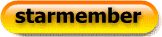
- Posts : 17076
Join date : 12/02/2010
 Similar topics
Similar topics» எவ்வாறு windows 7 ஐ USB drive ல் இருந்து install செய்வது?
» Usb flash.drive.data.recover.+crack
» பத்து நிமிடத்தில் Windows XP install பண்ணலாம்
» Do you want to install Windows 8.1 விண்டோஸ் 8.1-யை நிறுவ வேண்டுமா?
» உலகின் அதிகூடிய கொள்ளளவை கொண்ட USB Flash Drive.
» Usb flash.drive.data.recover.+crack
» பத்து நிமிடத்தில் Windows XP install பண்ணலாம்
» Do you want to install Windows 8.1 விண்டோஸ் 8.1-யை நிறுவ வேண்டுமா?
» உலகின் அதிகூடிய கொள்ளளவை கொண்ட USB Flash Drive.
Page 1 of 1
Permissions in this forum:
You cannot reply to topics in this forum





