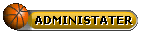Latest topics
» வரலாற்றில் வினோதங்கள் (தொடர்)by வாகரைமைந்தன் Today at 10:18 pm
» மின் நூல்கள் தரவிறக்க.. (தொடர்)
by வாகரைமைந்தன் Today at 12:07 am
» தினம் ஒரு தகவல் (தொடர்)
by வாகரைமைந்தன் Yesterday at 8:26 pm
» உலகச் செய்திகளில் விநோதம் (தொடர்)
by வாகரைமைந்தன் Sat Nov 23, 2024 6:21 pm
» கணினி-இணைய -செய்திகள்/தகவல்கள்
by வாகரைமைந்தன் Sun Nov 17, 2024 3:49 pm
» சினிமா
by வாகரைமைந்தன் Tue Nov 05, 2024 1:33 am
» How to earnings online?
by Tamil Mon Dec 11, 2023 8:15 pm
» ‘பிரிவு 370 நீக்கம் சரியே..!’ - உச்ச நீதிமன்றத் தீர்ப்பும், ஜம்மு காஷ்மீரின் எதிர்காலமும்!
by Tamil Mon Dec 11, 2023 6:52 pm
» மியூச்சுவல் ஃபண்ட் நிறுவனங்களுக்கு புதிய கட்டுப்பாடுகள்... விதிமுறைகள் என்ன சொல்கிறது?
by Tamil Mon Dec 11, 2023 6:49 pm
» ``கமல்ஹாசன், ஒரு சீட்டுக்காக திமுக-வுக்கு லாலி பாடுகிறார்!" - விளாசும் செல்லூர் ராஜூ
by Tamil Mon Dec 11, 2023 6:44 pm
» Bigg Boss 7 Day 70: `வன்மம்... வன்மம்... வன்மம்' அர்ச்சனா, விஷ்ணுவுக்கு கமல் நடத்திய பரேடு!
by Tamil Mon Dec 11, 2023 6:38 pm
» பாஸ்டர் வின்சென்ட் செல்வகுமார் புத்தகங்கள் வேண்டும்
by gnanaseharj Sun Oct 29, 2023 6:26 pm
» My open letter to Brother VincentSelvakumar and Sadhu Sundar Selvaraj of Jesus Ministries in India
by வாகரைமைந்தன் Sun Oct 22, 2023 3:15 pm
» பாஸ்டர் வின்சென்ட் செல்வகுமார் புத்தகங்கள் வேண்டும்
by gnanaseharj Sat Oct 21, 2023 8:31 pm
» புத்தகம் தேவை
by gnanaseharj Sun Sep 17, 2023 9:19 pm
» நாவல் தேவை
by jayaragh Sat Jun 10, 2023 9:58 pm
» ஆன்லைன் இணைய மோசடிகள் + பாதுகாப்பு முறைகள்
by வாகரைமைந்தன் Mon Oct 24, 2022 3:26 pm
» தினம் ஒரு திருக்குறள்- படிப்போம்
by வாகரைமைந்தன் Sun Sep 18, 2022 1:15 pm
» சிறுவர் கதைகள்
by வாகரைமைந்தன் Fri Aug 12, 2022 12:28 am
» கதை படிக்கலாம்-கதையும் படிக்கலாம் (தொடர்)
by வாகரைமைந்தன் Mon Aug 08, 2022 4:48 pm
» வல்லிபுரத்தினில் கண்ணன் தலத்தினில் மாயவனின் திருநடனம் வண்ணமயத்தினில் வண்ணநிலத்தினில் அகன்றிடுமே பெருஞ்சலன
by veelratna Fri Jul 22, 2022 11:14 am
» கண்முன்னே பரிதவிக்கும் பிள்ளையின் நிலை கண்டு துடிக்கும் பெற்ற மனம்
by veelratna Fri Jul 15, 2022 11:59 am
» இணையத்தில் தரவுகள்+பாதுகாப்பு (தொடர்)
by வாகரைமைந்தன் Tue May 03, 2022 3:16 pm
» ஆரம்ப - மேல் நிலை கணினி-இணையப் பாடம்
by வாகரைமைந்தன் Mon Jan 31, 2022 4:07 pm
» பாடல் என்ன தெரியுமா? கேள்வியும்-பதிலும் (தொடர்)
by வாகரைமைந்தன் Thu Jan 27, 2022 5:47 pm
» சித்தமருத்துவ நூல்கள் தரவிறக்கம் செய்ய..
by வாகரைமைந்தன் Sun Jan 02, 2022 4:04 pm
» யாழ்ப்பாணம் கோட்டை
by Tamil Mon Dec 13, 2021 6:44 am
» ஸ்ருதி வினோ நாவல்கள் - மின்நூல்
by வாகரைமைந்தன் Fri Dec 10, 2021 11:14 pm
» கவிதை படிக்கலாம்
by வாகரைமைந்தன் Thu Dec 02, 2021 4:09 pm
» சினிமாவில் தொழில்நுட்பம்+செய்தி
by வாகரைமைந்தன் Fri Nov 19, 2021 4:45 pm
» மனசு அமைதி பெற .......
by veelratna Mon Nov 08, 2021 12:13 pm
» கீரிமலையில் அமைந்துள்ள சிவன் கோயில் நகுலேஸ்வரம்
by veelratna Mon Nov 08, 2021 12:11 pm
» இலங்கை வானொலியில் ஒளிபரப்பு செய்யப்படட சில பழைய விளம்பரங்கள் அத்தானே அத்தானே எந்தன் ஆசை அத்தானே
by veelratna Mon Nov 08, 2021 12:06 pm
» பக்தி பாடல்கள்
by veelratna Mon Nov 08, 2021 12:04 pm
» தவில் நாதஸ்வரம்
by veelratna Mon Nov 08, 2021 11:58 am
» புது வரவு விளையாட்டு
by veelratna Mon Nov 08, 2021 11:56 am
» கீரிமலை நாகுலேஸ்வரம் கோவில்
by veelratna Tue Oct 26, 2021 11:51 am
» நாச்சி முத்தையா நாச்சி முத்தையா
by veelratna Tue Oct 26, 2021 11:48 am
» மெல்லிசை பாடல்
by veelratna Mon Oct 25, 2021 11:35 am
» யாழ்ப்பாணம் கச்சேரி பழய நினைவுகள்
by veelratna Mon Oct 25, 2021 11:31 am
Convert the 4.7 GB Movie in to 100 MB.
Page 1 of 1
 Convert the 4.7 GB Movie in to 100 MB.
Convert the 4.7 GB Movie in to 100 MB.
Convert the 4.7 GB Movie in to 100 MB.
Quote:

Quote:
1) DivX Create Bundle
2) DVD2AVI
3) DVD Decrypter
4) LAME ACM Codec
5) Virtual Dub
Step (1): Insert your DVD into the drive and launch DVD decrypter. DVD
Decrypter will detect the DVD and its file contents will now be
displayed in the right pane. Now go to File > Browse and select the
destination for the ripped VOB files. Keep in mind that the destination
must have enough free space to store the contents of the entire DVD.
Step (2): After choosing the destination, click on File>Decrypt to
start the decryption process. DVD Decrypter removes the Macrovision
Protection by default, and you can set to remove region code as well by
going to Tools > IFO > Region > Patch > Region Free. These
are necessary for the next step. After the DVD ripping process is
completed, close DVD Decrypter.
Step (3): Next Launch DVD2AVI. Go to File > Open. Make sure the
correct track number in the Audio menu is selected. You need to find
the correct track number-most DVDs have multiple audio tracks in
different languages. This can be checked by selecting one track at a
time and playing it. Also click on the Audio menu and navigate to
“48>44.1KHz”, and select Off. Go to Help > SIMD Technology and
select all the optimizations supported by your processor. Now go to
File > Save As AVI.
Step (4): Decide on a file name and choose a location with enough free
space. You will now be prompted to choose a video compressor. Choose
“DivX 6.x.x” from the drop-down menu where you can select the video
compressor.
Step (5): Under the Certification Profiles, you can choose an
appropriate preset profile such as High Definition, Home Theatre,
Portable, Handheld, and Unconstrained. When you choose one of the above
profiles, it is virtually guaranteed that the encoded DivX file will be
playable on any standalone DivX-certified player. Click on Settings.
You can select a bitrate of your choice. A higher bitrate means a
larger file size and better quality, while a lower bitrate means a
smaller file size and lower image quality.
Step (6): In the Codec tab, you can set the Encoding mode. The default
setting is a good trade-off between quality and compression, but if you
wish to control the file size, you can state your own mode such as High
Performance, Better Quality, etc. Click on OK and then on save to start
the video
demultiplexing process. This will take some time depending on the speed
of your computer. At the end of this process, you’ll have an AVI file
and a WAV file.
Step (7): We now get to the creation of the DivX file-putting together
the video (AVI) and audio (WAV) files that were created in the previous
step. Launch Virtual Dub. Under File > Open, browse to the folder
where the AVI and WAV files are stored. Select the AVI file and click
Open.
Step (8): Click on the Audio menu and click “Full Processing Mode”.
Click again on the Audio menu and select “WAV Audio”. You will be
prompted to open a WAV file. Select the WAV file you created earlier
and click Open. Click on the Audio menu and then on Compression. Select
“MPEG Layer-3” from the left pane and then select “128 KBit/s,
48,000Hz, Streo” in the right pane. Click OK.
Step (9): Select Interleaving from the Audio menu. Then, select the
“mis” radio button and input “500” into the “Interleave audio every”
dialog box. Click OK. Again, in the Audio menu, select Volume. Check
the box and move the slider to 200 percent. Click OK.
Step (10): From the Video menu, select Direct Stream Copy.
Step (11): Go to File > Save As. Enter a file name of your choice at
a location of your choice, and click at a location of your choice, and
click OK. This, again, will take some time, but not as much as the
video encoding using DVD2AVI. After the process is complete, you’ll
have a DivX backup of ypur DVD movie.
Step (12): All that’s left now is to burn the DivX backup up to CD or DVD using your DVD-Writer

Code:
http://rapidshare.com/files/345678105/ConvertThe47GBmovieto100mb-CW.rar


Quote:
| Convert the 4.7 GB Movie in to 100 MB. |

Quote:
| Install all the Softwares. |
1) DivX Create Bundle
2) DVD2AVI
3) DVD Decrypter
4) LAME ACM Codec
5) Virtual Dub
Step (1): Insert your DVD into the drive and launch DVD decrypter. DVD
Decrypter will detect the DVD and its file contents will now be
displayed in the right pane. Now go to File > Browse and select the
destination for the ripped VOB files. Keep in mind that the destination
must have enough free space to store the contents of the entire DVD.
Step (2): After choosing the destination, click on File>Decrypt to
start the decryption process. DVD Decrypter removes the Macrovision
Protection by default, and you can set to remove region code as well by
going to Tools > IFO > Region > Patch > Region Free. These
are necessary for the next step. After the DVD ripping process is
completed, close DVD Decrypter.
Step (3): Next Launch DVD2AVI. Go to File > Open. Make sure the
correct track number in the Audio menu is selected. You need to find
the correct track number-most DVDs have multiple audio tracks in
different languages. This can be checked by selecting one track at a
time and playing it. Also click on the Audio menu and navigate to
“48>44.1KHz”, and select Off. Go to Help > SIMD Technology and
select all the optimizations supported by your processor. Now go to
File > Save As AVI.
Step (4): Decide on a file name and choose a location with enough free
space. You will now be prompted to choose a video compressor. Choose
“DivX 6.x.x” from the drop-down menu where you can select the video
compressor.
Step (5): Under the Certification Profiles, you can choose an
appropriate preset profile such as High Definition, Home Theatre,
Portable, Handheld, and Unconstrained. When you choose one of the above
profiles, it is virtually guaranteed that the encoded DivX file will be
playable on any standalone DivX-certified player. Click on Settings.
You can select a bitrate of your choice. A higher bitrate means a
larger file size and better quality, while a lower bitrate means a
smaller file size and lower image quality.
Step (6): In the Codec tab, you can set the Encoding mode. The default
setting is a good trade-off between quality and compression, but if you
wish to control the file size, you can state your own mode such as High
Performance, Better Quality, etc. Click on OK and then on save to start
the video
demultiplexing process. This will take some time depending on the speed
of your computer. At the end of this process, you’ll have an AVI file
and a WAV file.
Step (7): We now get to the creation of the DivX file-putting together
the video (AVI) and audio (WAV) files that were created in the previous
step. Launch Virtual Dub. Under File > Open, browse to the folder
where the AVI and WAV files are stored. Select the AVI file and click
Open.
Step (8): Click on the Audio menu and click “Full Processing Mode”.
Click again on the Audio menu and select “WAV Audio”. You will be
prompted to open a WAV file. Select the WAV file you created earlier
and click Open. Click on the Audio menu and then on Compression. Select
“MPEG Layer-3” from the left pane and then select “128 KBit/s,
48,000Hz, Streo” in the right pane. Click OK.
Step (9): Select Interleaving from the Audio menu. Then, select the
“mis” radio button and input “500” into the “Interleave audio every”
dialog box. Click OK. Again, in the Audio menu, select Volume. Check
the box and move the slider to 200 percent. Click OK.
Step (10): From the Video menu, select Direct Stream Copy.
Step (11): Go to File > Save As. Enter a file name of your choice at
a location of your choice, and click at a location of your choice, and
click OK. This, again, will take some time, but not as much as the
video encoding using DVD2AVI. After the process is complete, you’ll
have a DivX backup of ypur DVD movie.
Step (12): All that’s left now is to burn the DivX backup up to CD or DVD using your DVD-Writer

Code:
http://rapidshare.com/files/345678105/ConvertThe47GBmovieto100mb-CW.rar


 Similar topics
Similar topics» Convert the 4.7 GB Movie into 100 MB
» Convert White to Transparent
» Convert Video into self running EXE Executable file
» convert any image to text font with ocr terminal
» வீடியோக்களை மொபைல் போனுக்கு Convert செய்ய ஒரு சிறந்த மென்பொருள்!
» Convert White to Transparent
» Convert Video into self running EXE Executable file
» convert any image to text font with ocr terminal
» வீடியோக்களை மொபைல் போனுக்கு Convert செய்ய ஒரு சிறந்த மென்பொருள்!
Page 1 of 1
Permissions in this forum:
You cannot reply to topics in this forum